WPF开发者QQ群: 340500857
每日一笑
初中物理:一门以理论实践为基础的自然科学。
高中物理:玄学。
初中化学:一门以实验结果为基础的应用科学。
高中化学:魔法。
初中数学:一个研究数量、变量、结构等的形式科学。
高中数学:占卜。
前言
需要做一个用户选择头像进行裁剪后保存。
效果预览:
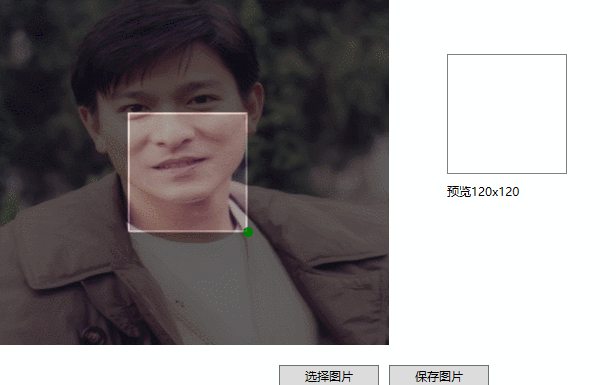
代码如下:
<Grid> <Border x:Name="containerPanel"> <Canvas x:Name="DrawCanvas" VerticalAlignment="Center" Background="Transparent" Width="{Binding ElementName=containerPanel,Path=ActualWidth}" Height="{Binding ElementName=containerPanel,Path=ActualHeight}"> <Rectangle x:Name="rectImage" VerticalAlignment="Center" HorizontalAlignment="Center" Width="{Binding ElementName=containerPanel,Path=ActualWidth}" Height="{Binding ElementName=containerPanel,Path=ActualHeight}"> <Rectangle.Fill> <ImageBrush ImageSource="{Binding ImageSource,RelativeSource={ RelativeSource AncestorType={x:Type local:ImageCutCustoms}}}"/> </Rectangle.Fill> </Rectangle> <Rectangle VerticalAlignment="Center" HorizontalAlignment="Center" Width="{Binding ElementName=rectImage,Path=ActualWidth}" Height="{Binding ElementName=rectImage,Path=ActualHeight}" Fill="#99000000"/> <Rectangle VerticalAlignment="Center" HorizontalAlignment="Center" Width="{Binding ElementName=containerPanel,Path=ActualWidth}" Height="{Binding ElementName=containerPanel,Path=ActualHeight}"> <Rectangle.Fill> <ImageBrush ImageSource="{Binding ImageSource,RelativeSource={ RelativeSource AncestorType={x:Type local:ImageCutCustoms}}}"/> </Rectangle.Fill> <Rectangle.Clip> <RectangleGeometry x:Name="rectRectangle" Rect="{Binding CutRect,RelativeSource={RelativeSource AncestorType={x:Type local:ImageCutCustoms}}}"/> </Rectangle.Clip> </Rectangle> <local:DragDropView x:Name="dragDropItem" Width="{Binding ElementName=rectRectangle, Path= Rect.Width}" Height="{Binding ElementName=rectRectangle, Path= Rect.Height}" Canvas.Left="{Binding ElementName=rectRectangle, Path= Rect.X}" Canvas.Top="{Binding ElementName=rectRectangle, Path= Rect.Y}" ParentMaxHeight="{Binding ElementName=DrawCanvas,Path=ActualHeight}" ParentMaxWidth="{Binding ElementName=DrawCanvas,Path=ActualWidth}"/> </Canvas> </Border> </Grid>逻辑代码:
public partial class ImageCutCustoms : UserControl { public ImageSource ImageSource { get { return (ImageSource)GetValue(ImageSourceProperty); } set { SetValue(ImageSourceProperty, value); } } // Using a DependencyProperty as the backing store for ImageSource. This enables animation, styling, binding, etc... public static readonly DependencyProperty ImageSourceProperty = DependencyProperty.Register("ImageSource", typeof(ImageSource), typeof(ImageCutCustoms), new PropertyMetadata(ImageSourcePropertyChangedCallback)); public ImageSource SaveImageSource { get { return (ImageSource)GetValue(SaveImageSourceProperty); } set { SetValue(SaveImageSourceProperty, value); } } // Using a DependencyProperty as the backing store for SaveImageSource. This enables animation, styling, binding, etc... public static readonly DependencyProperty SaveImageSourceProperty = DependencyProperty.Register("SaveImageSource", typeof(ImageSource), typeof(ImageCutCustoms), new PropertyMetadata()); public Rect CutRect { get { return (Rect)GetValue(CutRectProperty); } set { SetValue(CutRectProperty, value); } } // Using a DependencyProperty as the backing store for CutRect. This enables animation, styling, binding, etc... public static readonly DependencyProperty CutRectProperty = DependencyProperty.Register("CutRect", typeof(Rect), typeof(ImageCutCustoms), new PropertyMetadata()); private Point startPoint, endPoint; public ImageCutCustoms() { InitializeComponent(); this.dragDropItem.UpdateImageEvent += DragDropItem_UpdateImageEvent; } private void DragDropItem_UpdateImageEvent() { var x = Canvas.GetLeft(dragDropItem); var y = Canvas.GetTop(dragDropItem); var w = dragDropItem.Width; var h = dragDropItem.Height; RenderTargetBitmap rtb = new RenderTargetBitmap((int)rectImage.RenderSize.Width, (int)rectImage.RenderSize.Height, 96d, 96d, System.Windows.Media.PixelFormats.Default); rtb.Render(rectImage); var crop = new CroppedBitmap(rtb, new Int32Rect((int)x, (int)y, (int)w, (int)h)); SaveImageSource = crop; startPoint = new Point(x, y); endPoint = new Point(x+w, y+h); CutRect = new Rect(startPoint, endPoint); } private static void ImageSourcePropertyChangedCallback(DependencyObject d, DependencyPropertyChangedEventArgs e) { var cutCustoms = d as ImageCutCustoms; var x = cutCustoms.ActualWidth / 3; var y = cutCustoms.ActualHeight / 3; cutCustoms.startPoint = new Point(x, y); cutCustoms.endPoint = new Point(x + 120, y + 120); cutCustoms.CutRect = new Rect(cutCustoms.startPoint,cutCustoms.endPoint); } }更多教程欢迎关注微信公众号:

WPF开发者QQ群: 340500857
blogs: https://www.cnblogs.com/yanjinhua/p/14345136.html
Github:https://github.com/yanjinhuagood
作者:驚鏵
出处:https://www.cnblogs.com/yanjinhua
版权:本作品采用「署名-非商业性使用-相同方式共享 4.0 国际」许可协议进行许可。
转载请著名作者 出处 https://github.com/yanjinhuagood
源码地址
Github:https://github.com/yanjinhuagood/CutImageSolution
Gitee:https://gitee.com/yanjinhua/CutImageSolution
原文转载:http://www.shaoqun.com/a/740787.html
淘粉8:https://www.ikjzd.com/w/1725.html
宝付:https://www.ikjzd.com/w/539
WPF开发者QQ群:340500857每日一笑初中物理:一门以理论实践为基础的自然科学。高中物理:玄学。初中化学:一门以实验结果为基础的应用科学。高中化学:魔法。初中数学:一个研究数量、变量、结构等的形式科学。高中数学:占卜。前言需要做一个用户选择头像进行裁剪后保存。效果预览:代码如下:<Grid><Borderx:Name="containerPanel"&
gtc:https://www.ikjzd.com/w/974
myshow:https://www.ikjzd.com/w/2235
派代:https://www.ikjzd.com/w/2197
经历两个男人让我学会伪装高潮:http://lady.shaoqun.com/m/a/273262.html
【官方旺季免费福利】FaceBook66套低成本营销教程+积分大礼+折扣网站红人免费帖:https://www.ikjzd.com/tl/9773
国务院点名通报!这个口岸违规乱收费、变相涨价!:https://www.ikjzd.com/home/100406
No comments:
Post a Comment